Warming up your App Service
Warming up your web applications and websites is something which we have been doing for quite some time now and will probably be doing for the next couple of years also. This warmup is necessary to ‘spin up’ your services, like the just-in-time compiler, your database context, caches, etc.
I’ve worked in several teams where we had solved the warming up of a web application in different ways. Running smoke-tests, pinging some endpoint on a regular basis, making sure the IIS application recycle timeout is set to infinite and some more creative solutions.
Luckily you don’t need to resort to these kind of solutions anymore. There is built-in functionality inside IIS and the ASP.NET framework. Just add an applicationInitialization-element inside the system.WebServer-element in your web.config file and you are good to go! This configuration will look very similar to the following block.
<system.webServer>
...
<applicationInitialization>
<add initializationPage="/Warmup" />
</applicationInitialization>
</system.webServer>
What this will do is invoke a call to the /Warmup-endpoint whenever the application is being deployed/spun up. Quite awesome, right? This way you don’t have to resort to those arcane solutions anymore and just use the functionality which is delivered out of the box.
The above works quite well most of the time. However, we were noticing some strange behavior while using this for our Azure App Services. The App Services weren’t ‘hot’ when a new version was deployed and swapped. This probably isn’t much of a problem if you’re only deploying your application once per day, but it does become a problem when your application is being deployed multiple times per hour.
To investigate why the initialization of the web application wasn’t working as expected I needed to turn on some additional monitoring in the App Service. The easiest way to do this is to turn on the Failed Request Tracing in the App Service and make sure all requests are logged inside these log files. Turning on the Failed Request Tracing is rather easy, this can be enabled inside the Azure Portal.
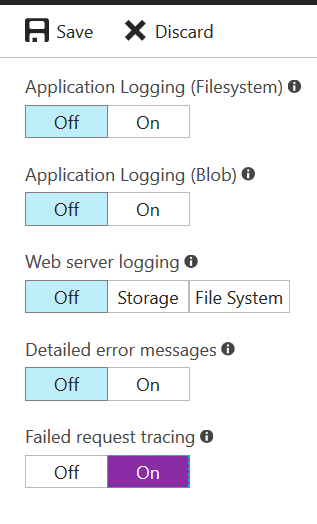
To make sure all requests are logged inside this log file, you have to make sure all HTTP status codes are stored, from all possible areas. This requires a bit of configuration in the web.config file. The trace-element will have to be added, along with the traceFailedRequests-element.
<tracing>
<traceFailedRequests>
<clear/>
<add path="*">
<traceAreas>
<add provider="WWW Server"
areas="Authentication,Security,Filter,StaticFile,CGI,Compression,Cache,RequestNotifications,Module,Rewrite,iisnode"
verbosity="Verbose" />
</traceAreas>
<failureDefinitions statusCodes="200-600" />
</add>
</traceFailedRequests>
</tracing>
As you can see I’ve configured this to trace all status codes from 200 to 600, which results in all possible HTTP response codes.
Once these settings were configured correctly I was able to do some tests between the several tiers and configurations in an App Service. I had read a post by Ruslan Y stating the use of slot settings might help in our problems with the warmup functionality.
In order to test this I’ve created an App Service for all of the tiers we are using, Free and Standard, in order to see what happens exactly when deploying and swapping the application.
All of the deployments have been executed via TFS Release Management, but I’ve also checked if a right-click deployment from Visual Studio resulted in different logs. I was glad to see they resulted in having the same entries in the log files.
Free
I first tested my application in the Free App Service (F1). After the application was deployed I navigated to the Kudu site to download the trace logs.
Much to my surprise I couldn’t find anything in the logs. There were a lot of log files, but none of them contained anything which closely resembled something like a warmup event. This does validate the earlier linked post, stating we should be using slot settings.
You probably think something like “That’s all fun and games, but deployment slots aren’t available in the Free tier”. That’s a valid thought, but you can configure slot settings, even if you can’t do anything useful with it.
So I added a slot setting to see what would happen when deploying. After the deploying the application I downloaded the log files again and was happy to see the a warmup event being triggered.
<EventData>
<Data Name="ContextId">{00000000-0000-0000-0000-000000000000}</Data>
<Data Name="Headers">
Host: localhost
User-Agent: IIS Application Initialization Warmup
</Data>
</EventData>
This is what you want to see, a request by a user agent called IIS Application Initialization Warmup.
Somewhere later in the file you should see a different EventData block with your configured endpoint(s) inside it.
<EventData>
<Data Name="ContextId">{00000000-0000-0000-0000-000000000000}</Data>
<Data Name="RequestURL">/Warmup</Data>
</EventData>
If you have multiple warmup endpoints you should be able to see each of them in a different EventData-block.
Well, that’s about anything for the Free tier, as you can’t do any actual swapping.
Standard
On the Standard App Service I started with a baseline test by just deploying the application without any slots and slot settings.
After deploying the application to the App Service without a slot setting, I did see a warmup event in the logs. This is quite strange, to me, as there wasn’t a warmup event in the logs for the Free tier. This means there are some differences between the Free and Standard tiers considering this warmup functionality.
After having performed the standard deployment, I also tested the other common scenario’s.
The second scenario I tried was deploying the application to the Staging slot and press the Swap VIP button on the Azure portal. Both of these environments (staging & production) didn’t have a slot setting specified.
So, I checked the log files again and couldn’t find a warmup event or anything which closely resembled this.
This means deploying directly to the Production slot DOES trigger the warmup, but deploying to the Staging slot and execute a swap DOESN’T! Strange, right?
Let’s see what happens when you add a slot setting to the application.
Well, just like the post of Ruslan Y states, if there is a slot setting the warmup is triggered after swapping your environment. This actually makes sense, as your website has to ‘restart’ after swapping environments if there is a slot setting. This restarting also triggers the warmup, like you would expect when starting a site in IIS.
How to configure this?
Based on these tests it appears you probably always want to configure a slot setting, even if you are on the Free tier, when using the warmup functionality.
Configuring slot settings is quite easy if you are using ARM templates to deploy your resources. First of all you need to add a setting which will be used as a slot setting. If you haven’t one already, just add something like Environment to the properties block in your template.
"properties": {
...
"Environment": "ProductionSlot"
}
Now for the trickier part, actually defining a slot setting. Just paste the code block from below.
{
"apiVersion": "2015-08-01",
"name": "slotconfignames",
"type": "config",
"dependsOn": [
"[resourceId('Microsoft.Web/Sites',
parameters('mySiteName'))]"
],
"properties": {
"appSettingNames": [ "Environment" ]
}
When I added this to the template I got red squigglies underneath slotconfignames in Visual Studio, but you can ignore them as this is valid setting name.
What the code block above does is telling your App Service the application setting Environment is a slot setting.
After deploying your application with these ARM-template settings you should see this setting inside the Azure Portal with a checked checkbox.

Some considerations
If you want to use the Warmup functionality, do make sure you use it properly. Use the warmup endpoint(s) to ‘start up’ your database connection, fill your caches, etc.
Another thing to keep in mind is the swapping (or deploying) of an App Service is done after all of the Warmup endpoint(s) are finished executing. This means if you have some code which will take multiple seconds to execute it will ‘delay’ the deployment because of this.
To conclude, please use the warmup-functionality provided by IIS (and Azure) instead of those old-fashioned methods and if deploying to an App Service, just add a slot setting to make sure it always triggers.
Hope the above helps if you have experienced similar issues and don’t have the time to investigate the issue.
