IPv4 properties of VPN connection does not work
While I was setting up a VPN connection to my Azure Virtual Network I wanted to uncheck the option to use the Default Gateway of the connected network. Normally you’d do this by clicking on the Properties button of the selected protocol.
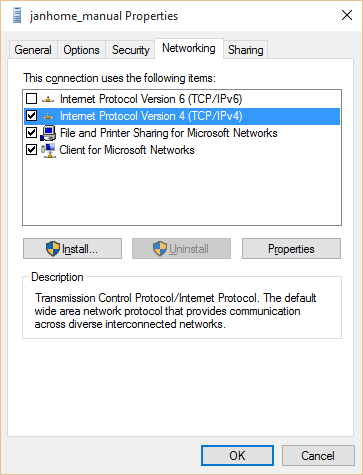
However, there appears to be a bug in Windows 10 and VPN connections for this button which causes the Properties window not to appear.
I have solved this with the help of Todorovic Dragan’s post about this matter. Over there he states you can change the Default Gateway setting manually.
Just navigate to the folder C:\Users\[YourUsername]\AppData\Roaming\Microsoft\Network\Connections\Pbk and open the file rasphone.pbk file in your favourite text editory.
This file contains all configuration settings of your dial-in connections, like VPN’s. Search for the configuration block of your connection. For me it’s [janhome_manual] and change the option IpPrioritizeRemote to 0.
Changing this setting will disable the checkbox for using the gateway of the remote network.
